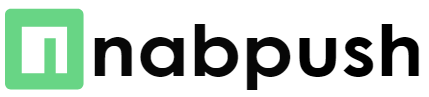In this series we are covering all thing Facebook Marketplace. It’s a great platform to buy and sell items locally and find some great deals. However, when you look up for certain things, you may see items from a different city or country, which may not be what you would like. Fortunately, there are ways to fix that so you only see what’s available locally. In this article, we will show you through a step by step process on how to set Facebook Marketplace local only. keep reading.
What’s local on Facebook Marketplace?
When you view items on Facebook Marketplace, you will see items from sellers who are located within a certain radius of your current location. For example, if you live in Westminster, London, you should see items that are up for sale within that area of London. These listings are called local listings on Facebook Marketplace.
Non-local on Facebook Marketplace means that the items that are up for sale by sellers are located outside your current location. For example, if you’re located in Westminster, London, and the item you see are located in Chelsea or Kent, or Birmingham or even in another country like France. Such items are called non local items on Facebook Marketplace.
Benefits of Using Facebook Marketplace Local Only
Now you know what local and non local items are on Facebook Marketplace, you may wonder why should I bother? In other words, what are the benefits of local items on Facebook Marketplace? Well, here are a few of the benefits:
1. Get items faster: An item located 250 miles from where you live would take a while compared to a similar item located 0.5 miles away which you can collected in 2 hours. It means you don’t have to wait for items for days and even weeks if it’s outside your country of residence.
2. Scam prevention: If you can go in person and see the item without it getting “shipped” to you, that’s a huge benefit. It means you don’t have to worry about getting scam as you’re meeting the person with the item and you’re only paying when you get the item. That’s why most people prefer “Facebook Marketplace local only no shipping.”
3. Support local businesses: If you care about local businesses, buying items from sellers within your community is a great way to help them thrive. This will reduce burden on the society, create more jobs, and benefit you as a residence of a locality.
Step by step guide to set your Facebook Marketplace to local only
Now you know all the benefits of local only searches on Facebook Marketplace, let’s see how to set your Marketplace to default local searches.
1. Access Facebook Marketplace: First, log in to your account and click the marketplace icon to access the Facebook Marketplace.
2. Filter Items: Once you’re on the Marketplace, you’ll see a bar on top with “Filter” icon, which is shown by three horizontal lines. Click on that filter icon to activate the option.
3. Location Filter: There are various filter options in the filter menu. In the filter menu that appears, you need to click on the “Location” option.
4. Pick “Current Location”: You need to pick the option that says “Current Location” and check the box as ticked. And apply filter. This will set your Facebook Marketplace to only show you items that are up for sale around your current location.
5. Distance Radius Setting: You can further refine your location setting by setting the distance radius. In the dropdown menu select the option that says “Distance” and choose the radius in miles within which you want to search for items. It can be set to 3 miles, 5 miles, 10 miles, 20 miles, 50 miles, 100 miles and so on.
6. Apply Filters: If you haven’t already, apply these filters by clicking on the “Apply” button at the bottom of the filter menu.
Once you do all these steps, and hit apply, you’ll now be able to see items that are located within your local proximity and your set radius circle. You can always look for items in a different area and drag your location on the map for a different location.
Frequently Asked Questions:
What if I want to see items from a different area?
Yes, you can easily change your marketplace settings by following the steps above and see items from anywhere in the World.
Can I filter Marketplace results by category?
Yes, you can filter Facebook Marketplace results by category. Just click on the “Categories” filter and select the category you’re interested in.
Can I filter Marketplace results by price?
You can also filter Marketplace results by setting a minimum and a maximum price range and you’ll be shown items within that price range.
Conclusion
Facebook Marketplace is a great place to find items near you and support local businesses. You can follow the step by step process above to set Facebook Marketplace to local only. This will help you filter out items that are far away from you and avoid any shipping headache and scams. Local items can be easily collected and checked in person before you pay the seller as you’ll be able to meet them.